I practiced touch typing for 7 months and doubled my speed, and you can too
No matter how old you are or what job you have, there’s a good chance that you use a computer on a daily basis, and in order to tell that computer to do most things, you have to type. Since people started using computers, typing has become one of the world’s most important skills, especially now that more people are working from home. About seven months ago, I decided to practice this skill by learning touch typing, which is the practice of typing without looking at the keyboard. Now, I’ve learned to type entire sentences with my eyes closed, increased my average typing speed from about 40 to 85 words per minute and even learned how to type just as fast with a different keyboard layout. And, if you have about 20 minutes of free time every day, you probably can too.
I remember hearing about touch typing from my elementary school Computer Lab class. I typed mostly by hunting and pecking with 6-8 fingers. But seven months ago, I saw a YouTube video that taught me about alternate keyboard layouts and how someone learned to type with one. For those of you who don’t know, alternate keyboard layouts, like Dvorak, Colemak and Workman, are different arrangements of the keyboard designed to be more efficient than QWERTY-based layouts. Not to brag, but as a National Merit Finalist, I often enjoy challenging my mind, and learning how to touch type seemed like a lot more fun if I could attempt to rewire my brain while doing it. So I set out to learn how to touch type with QWERTY and then start learning Colemak on top of that once I knew my way around the keyboard.
I started both my QWERTY and Colemak training with a website called keybr.com, which teaches you how to touch type by slowly introducing the positions of new letters on the keyboard. It has you practice with those positions not by having you type strings of characters like ffjj, asdf, etc. like most typing courses, but instead by typing text that resembles the patterns found in real words. You can also make the website display a keyboard onscreen that reacts to the keys that you press in order to help you transition from looking at your hands to looking at what you’re typing. Overall, it’s an incredibly useful tool for beginners.
Once I had learned to type without looking at my fingers, I continued improving my speed on a few different sites, but eventually settled on monkeytype.com, which I have been using to this day. I love using Monkeytype mainly because of its customizability. It has different ways you can test yourself, such as typing randomly generated words, which can help you practice common movement patterns; typing quotes from a wide variety of sources, which is about as close as you can get to real-world typing; and even a custom setting that lets you practice typing any string of text you want. The website also has loads of settings, like the level at which it punishes you for mistakes, the option to add another caret that moves through the text at a steady pace, more than 100 differently colored themes and almost anything else you could ask for to make it look and feel just the way you like. It’s been getting frequent updates too, so it’s only getting better from there. You can set up an account to track your progress for free, and it even has ads disabled by default!
If you’re interested in learning how to type with a new keyboard layout, you may be wondering how I normally practice both layouts. One of the most important things is not to go too long without practicing either layout. If you type a lot with one layout and don’t practice the other, you’ll eventually start forgetting what you’ve learned with that other layout as the first takes over your muscle memory. I’ve prevented this by sticking to a schedule. Where every other day I type with Colemak, on the days in between I type with QWERTY. Once I got at a sufficient speed with Colemak, I created an AutoHotKey script that lets me switch between QWERTY and Colemak with the push of a button, so I can type with Colemak wherever and whenever I want. It isn’t too hard to download AutoHotKey for free and find tutorials online, but if you want to get familiar with your layout before learning how to write a script for it, Keybr comes with an option to reassign QWERTY keybindings to the Dvorak, Colemak and Workman layouts without messing with your keyboard anywhere else. If you want to learn a more obscure layout, Monkeytype recently implemented a solution for that! If you go into custom mode and click the tools icon in the top right, you can choose to type a specific set of words from their language databases with their new words filter. You can then tell it to exclude all words that contain letters outside your layout’s home row (or any other easy-to-reach or commonly used keys), and you’ll have a set of words that’s perfect for easing you into a new layout. It’s just about as good as the learning tools Keybr provides.
I don’t know where I’d be right now if I hadn’t learned how to touch type. I would imagine that looking down at my keyboard and up at the screen over and over again would feel rather annoying, and I couldn’t bear to watch my past self doing that and seeing nothing wrong with it. I’m at least glad to know that it only took twenty minutes out of my day for a few months to change that. And if you want to change that as well, learning how to touch type like I did is a great way to start!

I'm Tony Rodriguez! I'm a junior from San Antonio, TX, majoring in math, and I worked as a copy editor for the Trinitonian about two years ago and am now...

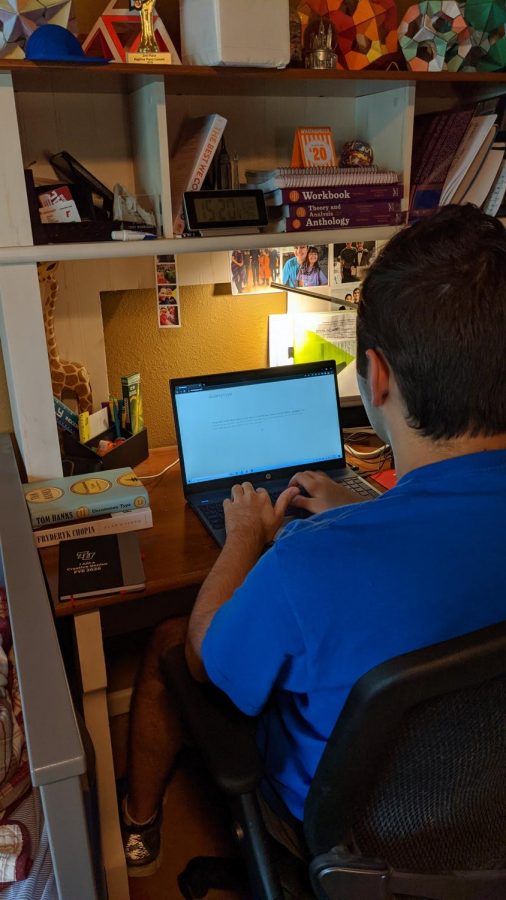
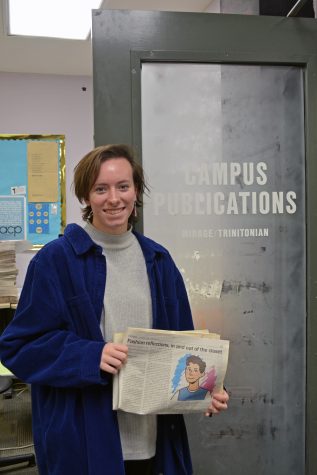
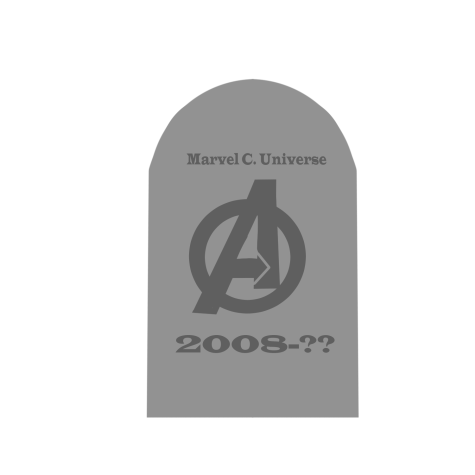
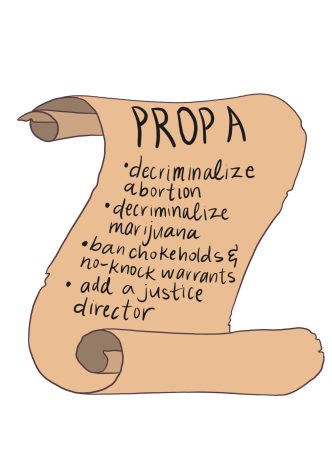




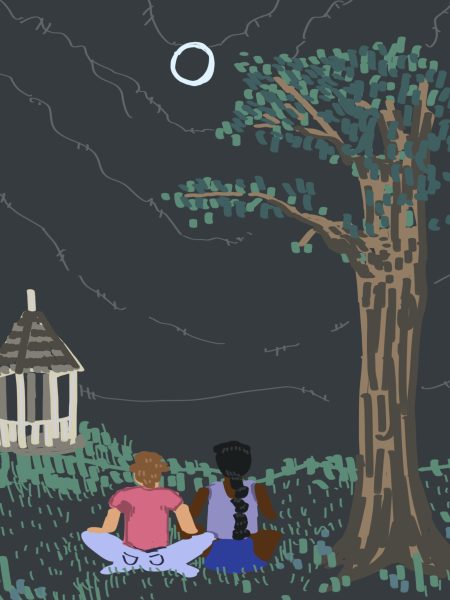
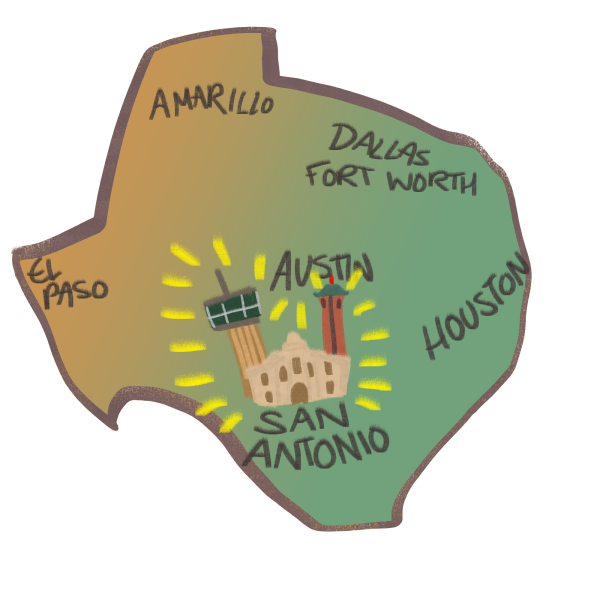

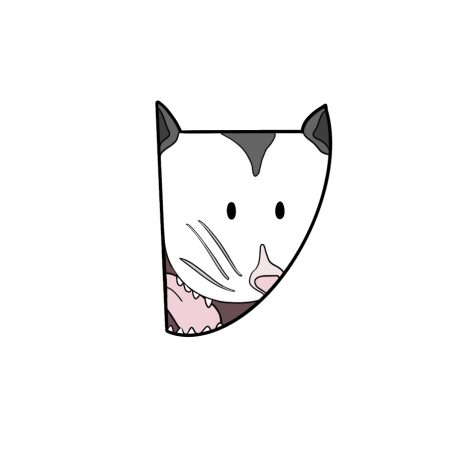
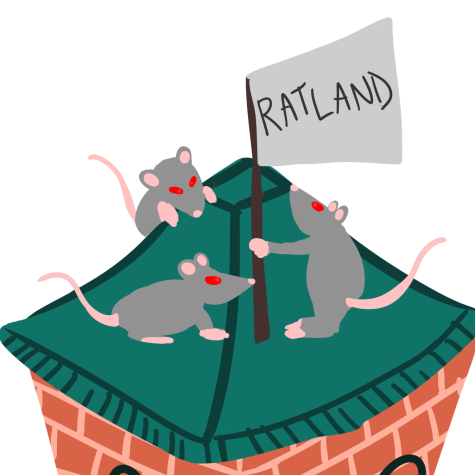
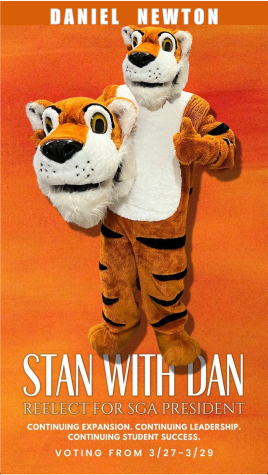

Julie D • Apr 29, 2021 at 8:31 am
Congratulations! Typing is a wonderful skill to have. A colleague of mine was told by his dad that typing was for women, so he never learned — and does he regret it now! My grandfather and mom both taught typing, so I’ve long known the value. My grandfather got his start teaching soldiers during WWII who were learning to be clerks how to type. They were a lot faster with their work when they didn’t have to hunt-and-peck. I taught myself in middle school using my mom’s teaching materials and I’ve never regretted it. Another useful skill is 10-key touch typing, which is for using the number pad on a keyboard, or — where I learned it — on an adding machine. Comes in very handy whether you need to add a bunch of numbers to balance your checkbook or enter them on a spreadsheet.
Erin Rodriguez • Apr 28, 2021 at 12:01 pm
Ok, so I know I may appear biased since I’m your Mom – but in a way – not really because I am a journalist after all and in my profession, you can’t be biased. Your writing, topic and the encouraging way you presented it makes me want to increase my typing proficiency. I often notice when I’m in the middle of breaking news, I am having to fix typos because I’m not as accurate at typing as I could be if I was doing it slower. Watching you use Monkeytype day after day – and even trying it here a few times – has been so fun. I love that it’s the smallest time commitment and getting that instant feedback is really motivating. Plus the quotes they give you to type are pretty interesting… I love when you’ve shared with me that you recognize some of them from a book or movie, TV show or whatever. Tony, I’m so proud of you and I hope you keep sharing your talent for writing. You’re a great copy editor, too… And great at so many things. Something that you didn’t mention probably for the sake of brevity, is that you proposed typing to be a merit badge for the Boy Scouts of America and they gave you some nice feedback… I hope you don’t give up on that. Maybe you can send them this column and see if that persuades them more to consider it. As I always try to remind you, one good thing can lead to many more good things… Like jumping on a lily pad and finding another one that might be bigger and then one surrounded by flowers and land. I know that’s a bit dorky – but what I also imagine sometimes is similar to a Super Mario Bros level where you land on a platform and then take a risk to get to the next one and it puts you in a better position to go for something bigger… That’s how I’ve seen your successes over the years, Tony. I’m really ecstatic you wrote this because it definitely helps others – and maybe it will propel you to keep writing, too. I’m hoping some of my media friends will give you some feedback as well.